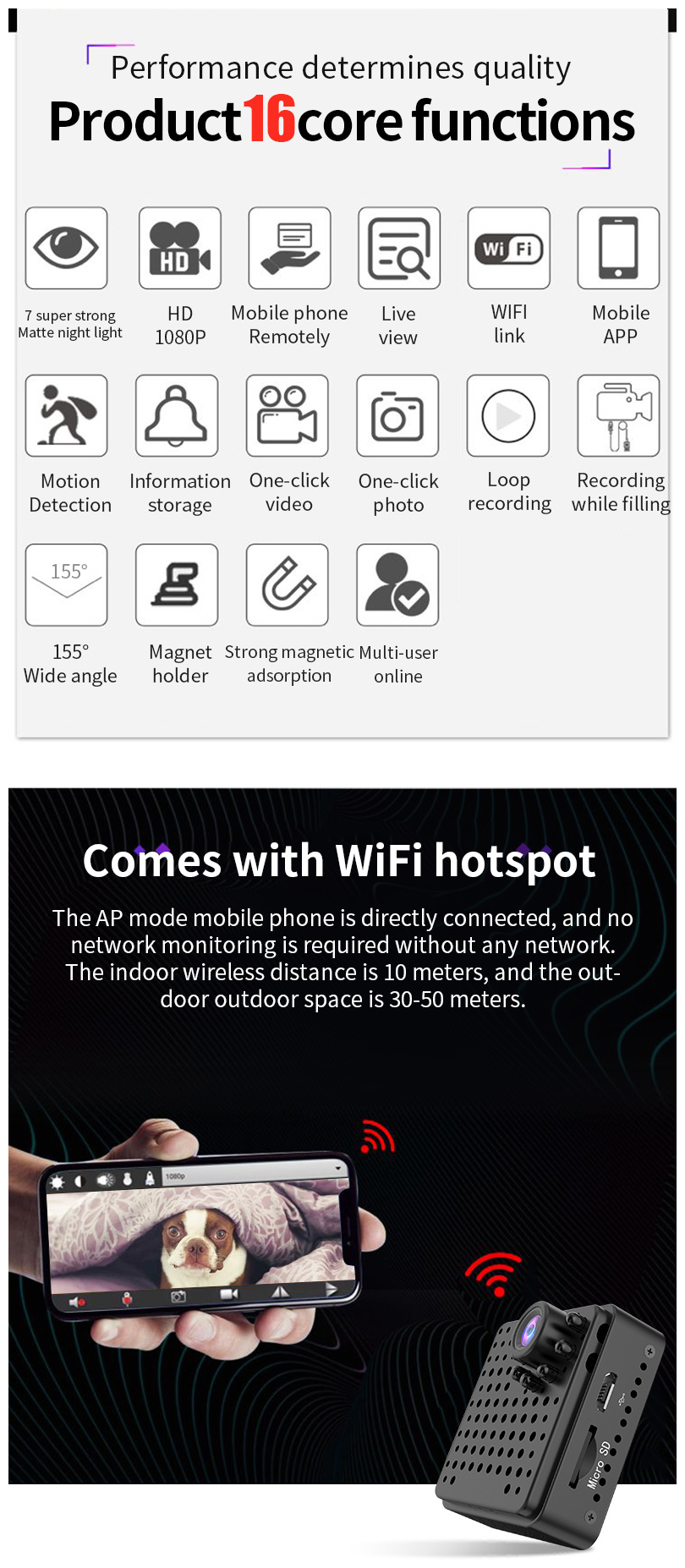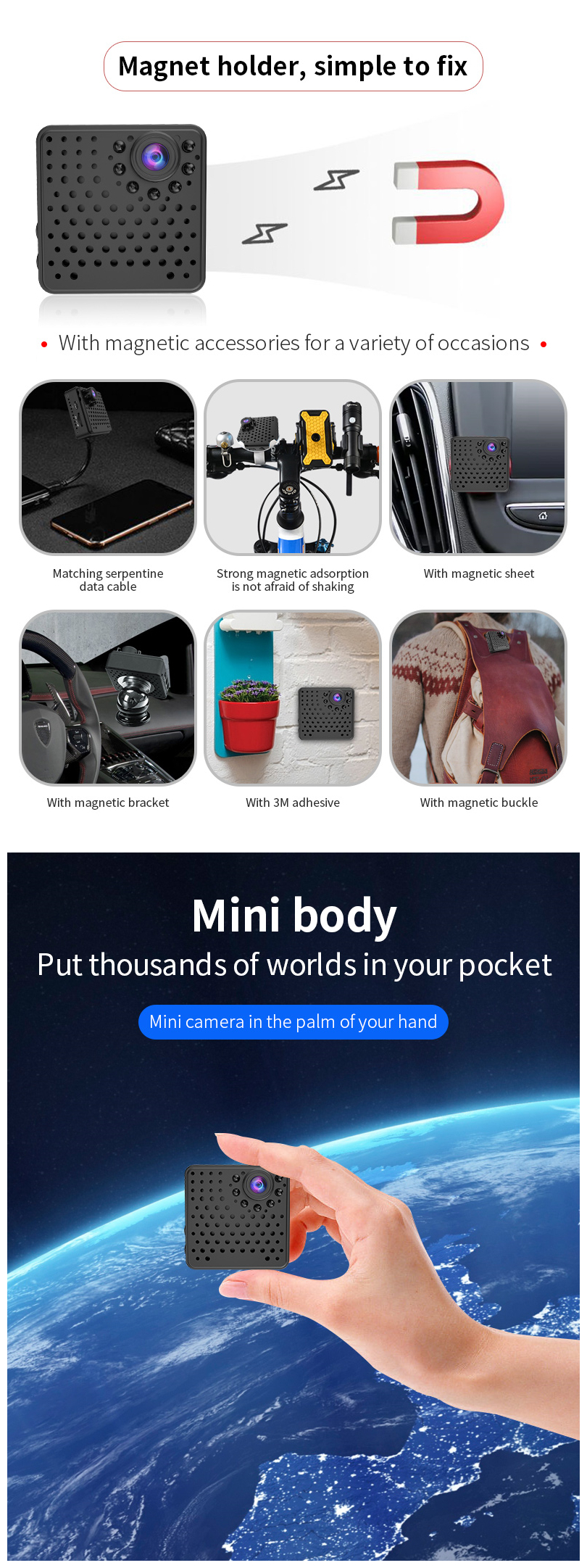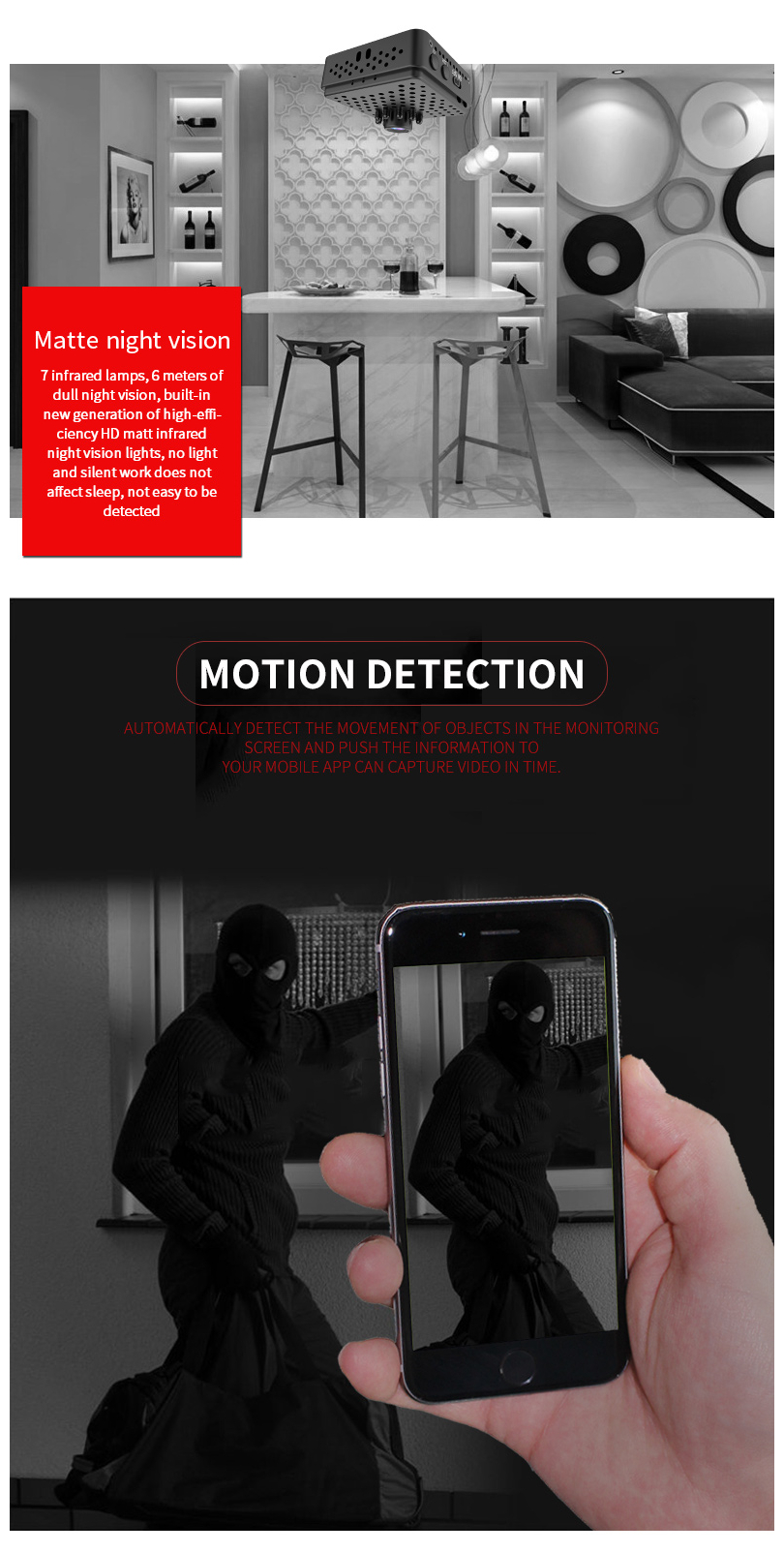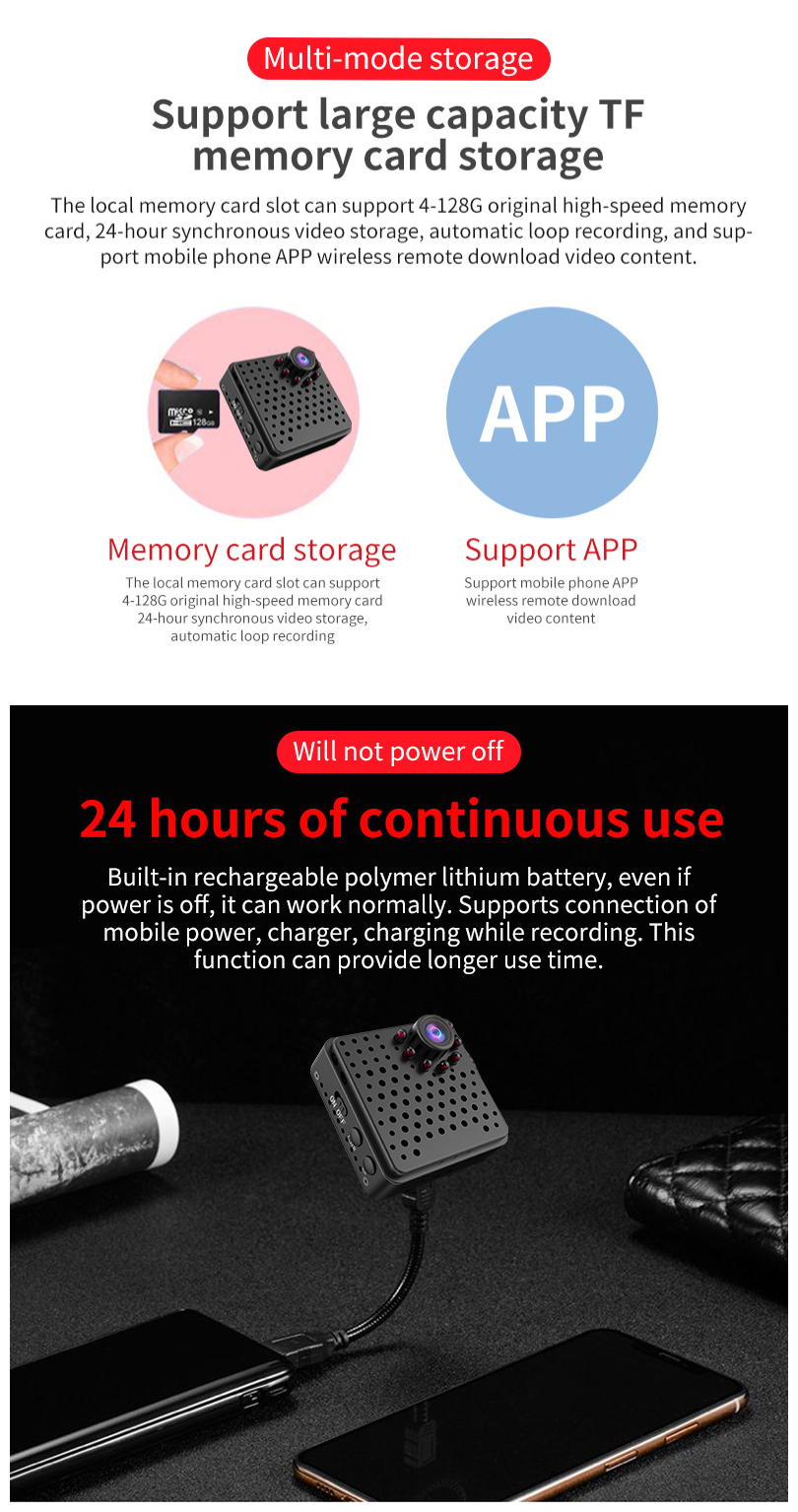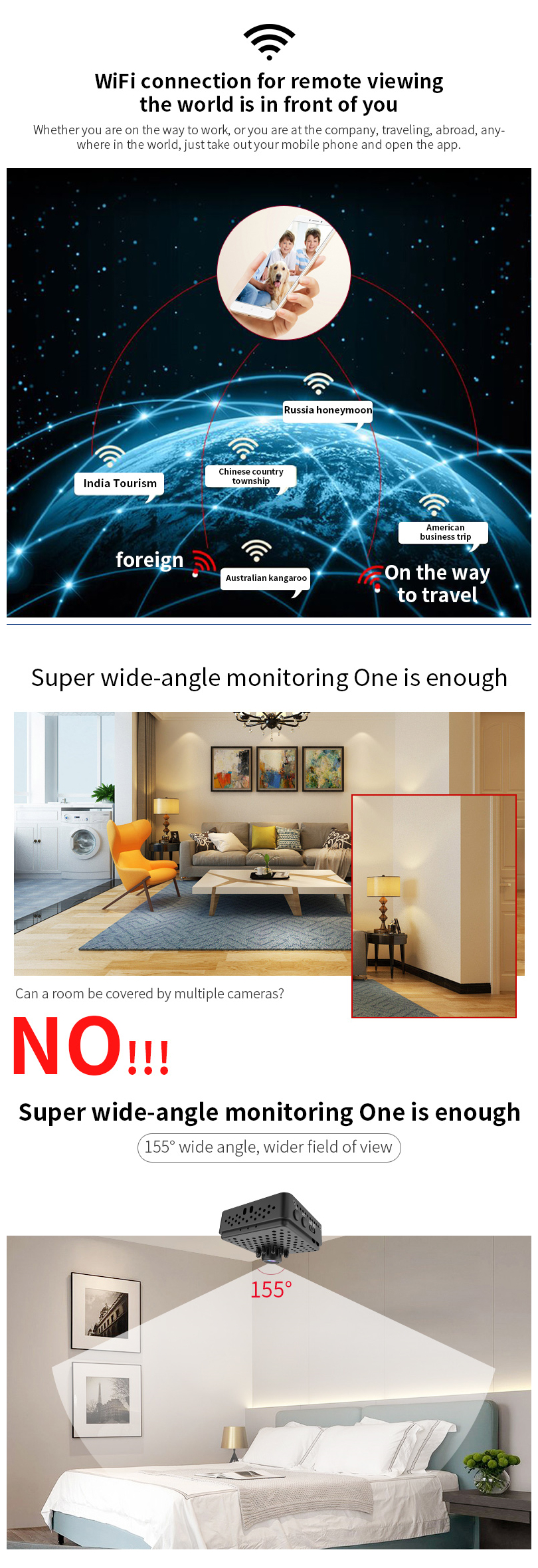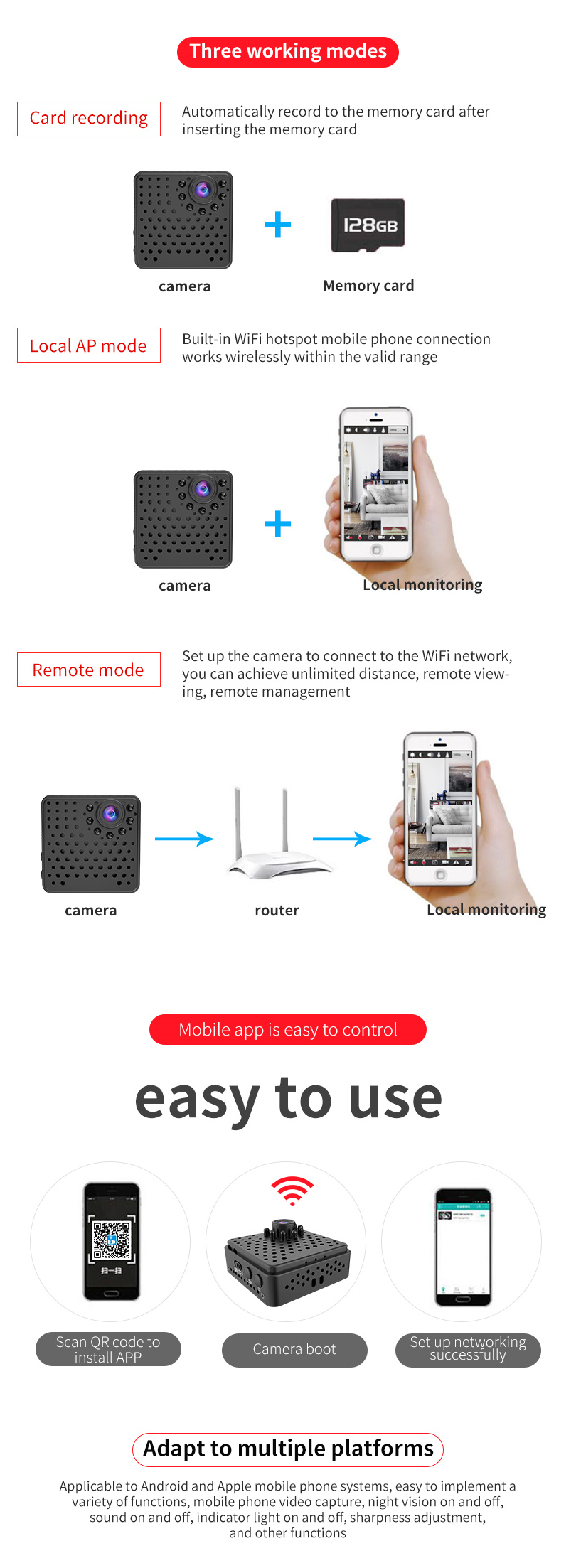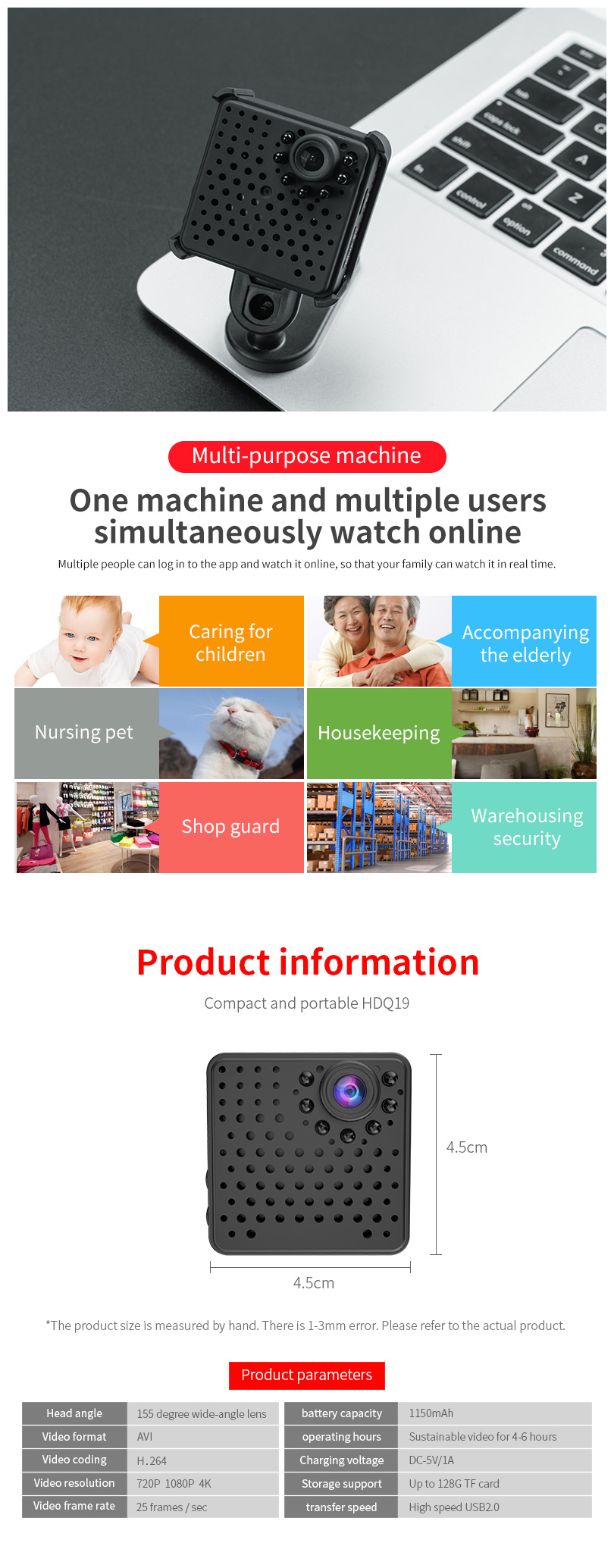Description:
This product has short-rang e / remote high-definition real-time monitoring function, TF card HD video, loop video, motio n detection, playback, video, recording synchronization
Key Function:
This product has short-rang e / remote high-definition real-time monitoring function, TF card HD video, loop video, motio n detection, playback, video, recording synchronization
| Video resolution | 1080P 720P |
| Video coding | H. 264 |
| Video frame rate | 25 frames / second |
| Video format | MP4 |
| Storage Support TF card | expandable up to 128G |
| Support system | Windows IOS Android |
| Charging voltage | DC-5V / 1A |
| Battery type | polymer lithium battery |
Key Function:
1. Start up:
Push the power button to “ON” to shut down: push the power button to “OFF”
2. Infrared night vision on / off function:
Device APP list Configuration Infrared indicator; click to turn on or off the device's infrared indicator
3. Direct recording camera function:
After turning on the camera, press the camera button once, and the indicator light will flash once to take a picture. Click the recor d button once, the indicator flashes twice, and the recording starts. Click the recorder again, the indicator flashes 3 times, stop recording and save. (Before inserting the TF card, please format the card first).
4. Camera indicator statu s:
Dual lights flash alternately-search network Blue light steady-short rang e green light steady-remote
The two lights turn off after turning on, the blue lights turn on for short rang e, and the green lights stay on after setting remote.
5. Mode switching:
After the camera has been connected to the network, press and hold the record button for 3 seconds to switch to the short-rang e point-to-point mode. The indicator light changes from green to blue to disconnect the network connection. Press and hold the record button for 3 seconds again to switch to remote network link mode.
6. Machine reset and connection
Press and hold the camera and video button until the indicator light is off and the reset is successful.
Function settings:
Select the configuration in the "Function Options" of the device list, and then you can enter the [Configuration] page to configure various functions of the device.
1) My Camera: Enter to modify the device name
2) WiFi configuration: display the current machine link hotspot
3) Video resolution: 1080P 720P three options
4) Recording mode: full-time recording, alarm recording, disabled
a) Full-time recording: refers to the camera's continuous recording;
b) Alarm recording: The camera will record when motio n detection or human sensing is found
c) Disabled: means camera or not recording
5) Statu s indicator: Click to turn on or off the device indicator
6) Infrared indicator: Click to turn on or off the infrared indicator of the device
7) Format memory card: After entering, click “Yes” to operate mamory card
8) Motio n detection: High Medium Low Disable
9) Device information: You can view the device model, firmware version, storage space, remaining space, and power in this list
10) Time setting: You can set the device to synchronize with the phone time
11) Time zone setting: can be set to synchronize with the phone time zone
App Download:
1. Method 1: Search for "HD iCAM" in the "App Stor e" for i Phone.
2. Method 2: Android mobile phone (i Phone) Download the mobile software by scanning the following QR code. (In the product descriptions' pictures)
Operation method:
Download the app first
1. Short-rang e use:
Turn on the camera-search the WIFI hotspot of the camera and connect it (the WI-FI hotspot name is the same as the machine ID number) around 30S. After connecting to the WI-FI hotspot, open the installed HD iCAM software and click the "+" in the middle of the screen to add a device Select "Add a networked device" in the drop-down bar and click Search. Enter the "Searched Device Page" and click the networked device code. Click Save directly. The device was added successfully. You can watch the device's short-term real-time screen.
2. Remote setting method:
In the short rang e state >>> click the "+" in the upper right corner >>> select the hotspot mode to add >>> click the "Next" >>> enter the "Searched Devices" page Password (Android phones can select i Phone phones by themselves and need to manually enter the router account) >>> Click Next (wait for 90s) Automatically display the configuration is successful >>> the machine switches the remote state (green light is on), click Play to watch the remote.
PC client viewing camera:
Download the client tool HDICAM software from the CD-ROM to the desktop of the computer. Installation password is wycf
Short-rang e use:
Turn on the camera-search for the WIFI hotspot of the camera at about 30S and connect it (the WI-FI hotspot name is the same as the machine ID number). Open the installed HDICAM software and see the machine ID code.
Remote use: Right-click the machine ID code, find "Set WIFI", enter the router WIFI account password, wait about 30S, when the machine's blue light turns green, the setting is successful, you can perform remote operation.
Precautions:
1. About the battery:
If it is not used for a long time, please fully charge it before use, and charge it at least once a month.
2. Working temperature:
0-45 degrees Celsius, preferably used at room temperature
3. Working humidity:
20% —80% Do not place the product in a wet working environment. The product is not waterproof.
4. Other matters:
This product is a precision electronic product. Do not subject it to strong impact or vibration. Do not use it under strong magnetic or electric fields.